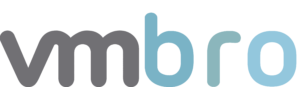Aria Operations for Logs #4 vCenter Dashboard Report
In this article, I will talk about the reporting of the dashboards we have created specifically for vCenter. In the previous article, you can access the information about the alarms and dashboards for failed login attempts to vCenter via PowerCLI below.
Schedule a Dashboard Report
In this section, we will periodically create reports about the dashboards we have previously created. You can find all the dashboard details I have previously prepared about vCenter below.
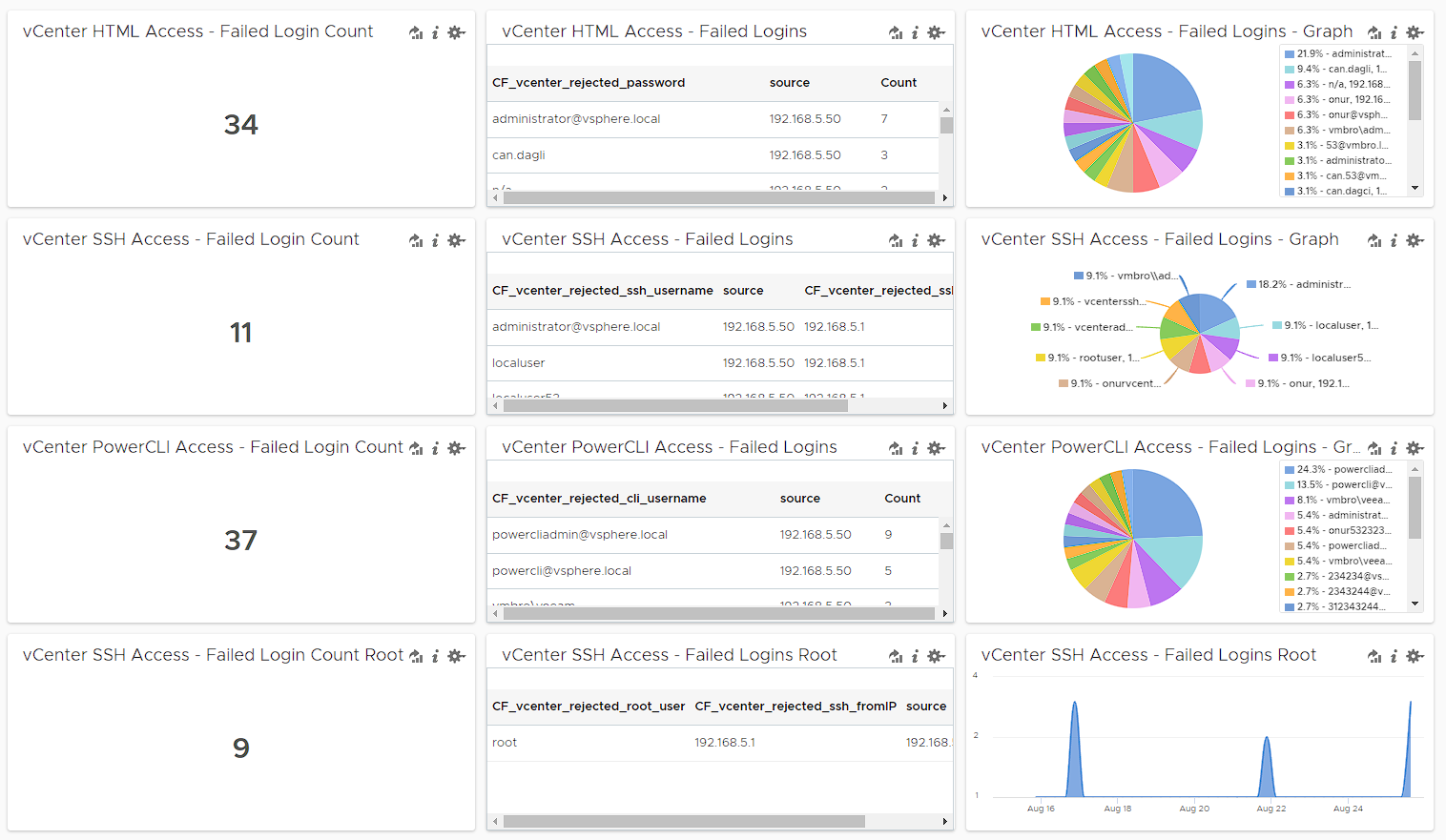
Below I will explain how to create a weekly status report for the dashboards we created in previous articles about vCenter. You can access the report creation screen from the main menu with Reports> Schedule Report
Dashboard
In this section, we select the dashboard named vCenter - Failed Logins
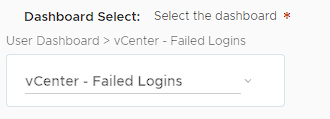
Dashboard Duration
Below we can select 5 minutes, 10 minutes, 30 minutes, 1 hour or a custom period. This period determines the time period in which the report we will schedule in the next step should contain data. Here, since I want to see the data of the last 24 hours every day, I custom set it as 1440 minutes.

Schedule Time
We set the relevant report to run at 08:00 every day.
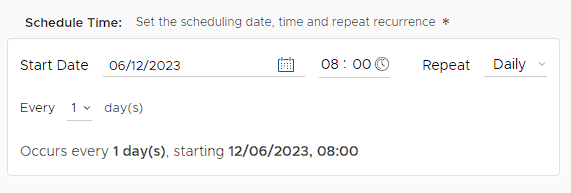
Finally, after entering the e-mail address you want to forward the report to, you can get your daily report in .pdf format.
In the continuation of this series, you can access the article below where I talk about alarms and dashboards related to failed login attempts to the ESXi web interface.