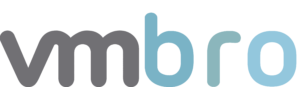Aria Operations for Logs #8 ESXi Dashboard Report
In this article, I will talk about the reporting of the dashboards we have created for ESXi hosts. In the previous article, you can access the information about the alarms and dashboards for failed login attempts to ESXi hosts via DCUI (Direct Console User Interface) below.
Schedule a Dashboard Report
In this section, we will periodically create reports about the dashboards we have previously created. You can find all the dashboard details I have previously prepared about ESXi hosts below.
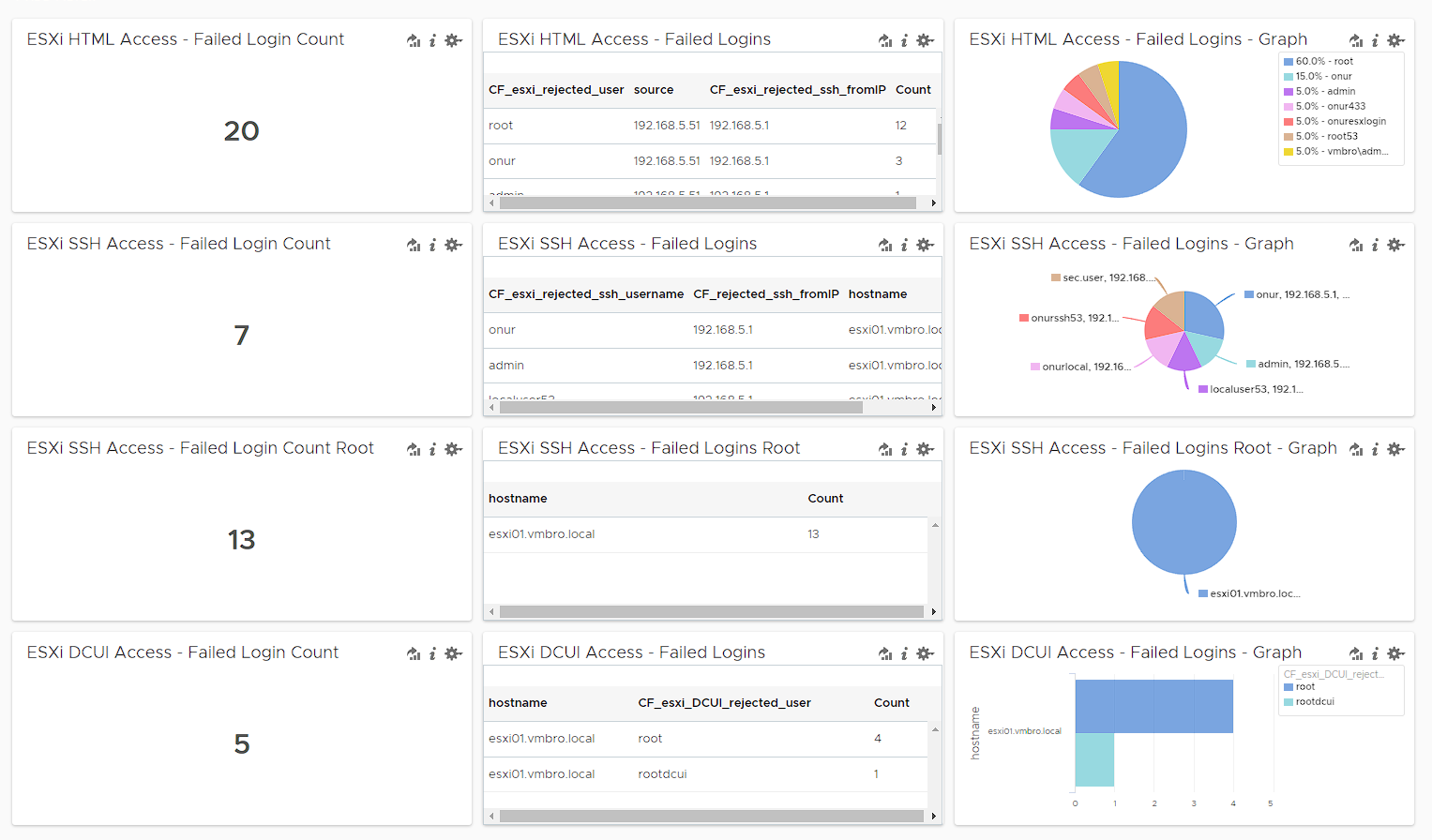
Below I will explain how to create a weekly status report for the dashboards we created in previous articles about ESXi hosts. You can access the report creation screen from the main menu with Reports> Schedule Report
Dashboard
In this section, we select the dashboard named vCenter - Failed Logins.
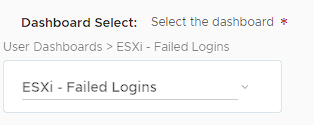
Dashboard Duration
Below we can select 5 minutes, 10 minutes, 30 minutes, 1 hour or a custom period. This period determines the time period in which the report we will schedule in the next step should contain data. Here, since I want to see the data of the last 24 hours every day, I custom set it as 1440 minutes.

Schedule Time
We set the relevant report to run at 08:00 every day.
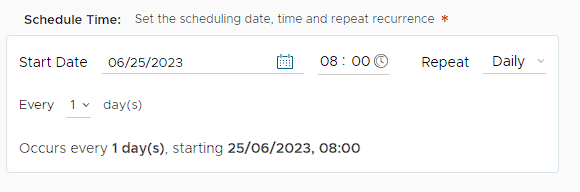
Finally, after entering the e-mail address you want to forward the report to, you can get your daily report in .pdf format.
In the next article, you can find the article below where I talk about filters related to ESXCLI commands executed on ESXi host.